
|
Obsrv.org Info
Net Setup Guides Improvements Game info |
Game /
Playing OnlineOnce you are Set up and connected to the server, here are some things to know about using the server and playing. Logging into the gameIf you are logged into the forum from the same network as your PS2/emulator, the game will auto-sign you in and present you with the option to log in without entering any details. Note that this only works with one player per network and additional players will have to log in manually. If you cannot get auto-login to work, see Fixing Auto-login Problems. Otherwise, the option to enter your username and password manually will always be available.  Choosing or changing your in-game names (HN)When you first connect, you will have the option to set your in-game name - this would look same as below, but all blank. These names can be changed at any time and carry across both games. If you need to edit the name, simply press
Using half-width text for your usernameIf you haven't patched your ISO for half-width characters, your text input will be full-width. This means each character of your username will take up 2 spaces, including roman alphabet characters, restricting your user name length to a shorter number of characters. The latest translation patch includes the half-width patch, so if you have applied it, press
File 1: East Town vs. West Town
The Turbo Warning:Users entering File 1 and File 2 will see the welcome message that warns in redred not to use turbo. "Turbo" refers to either 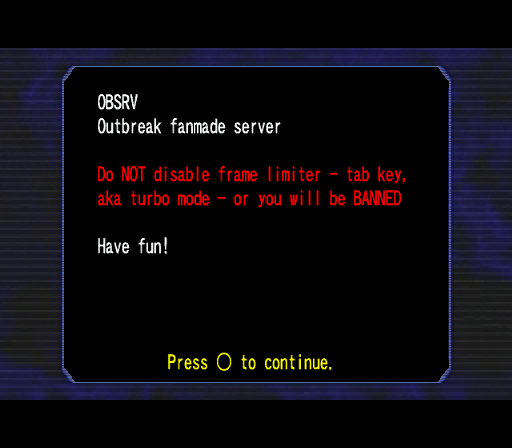
Both of these have the same effect: to run the game in a much higher framerate. Doing this causes enemies to behave erratically and more quickly, can increase lag, cause desyncs, and more issues for anyone in the game. Accidental enabling for a brief time is not an issue as long as the user catches the error. But engaging turbo for any reason, including to get a leg up on loading times ahead of other users, will result in a ban. Do not do it online. Creating and joining games
Choosing a game slot with room for additional players to join will bring up a screen with current players and their selected characters. In File 1, only one character may choose a general type: i.e. only one person can play as Kevin or any of the NPCs that are "Kevin types." For more info, see Character Statistics. File 2 is similar in that players cannot choose the exact same character, but players more than one player may choose to play as a "type." 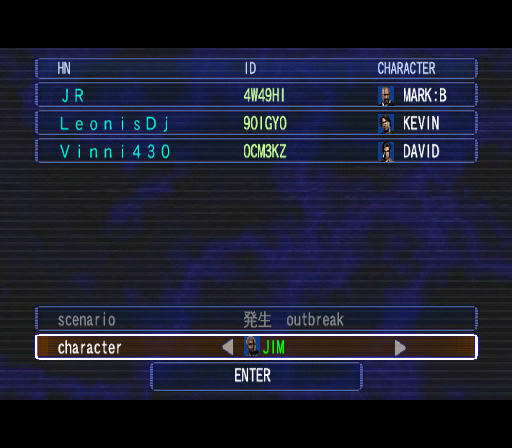 Press R1 at this screen in order to bring up all of the game rules, including the difficulty: 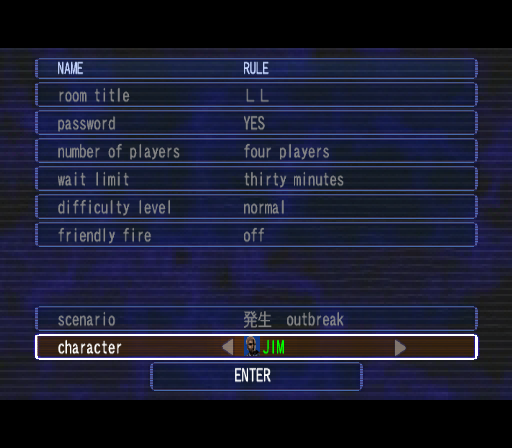
Select  Room master: understanding whose "screen" is the authoritative screen for monster location and statusIn any particular room of the game, including boss areas, the game will designate one player, generally the player that entered the room first, to be the "room master." The location and status of the monsters are exactly where they are on the room master's screen - meaning that:
The room master can sometimes change for reasons including if the room master leaves the room, disconnects or becomes a zombie. Players need to take into account that the experience is different depending on whether they are the room master as a monster could be much closer to them, or in a completely different location than they appear. The room master should take into account that the other players may not realize that a monster is either farther away or much closer to them. Preventing players from joining games you hostYou can restrict who can join your hosted games. The restrictions do not apply to games you are not hosting.
Checking your statsLog into the forum and click Your stats are sent to the server when you connect as well as when you end a game. The stats displayed here are whatever was sent to the server last, meaning that if you switch memory card files or between console and emulator without transferring the memory card save, the stats will change. Unlocking levels to hostIf you are not using the pre-configured memory card with all unlocks, you will notice that if you try to host a game online, your options will be limited. In order to host a scenario, you must:
FreezingFile 1 can be prone to freezing in Hellfire scenario when ad-libbing in certain areas of the map. In File 2 this can sometimes, but not often, occur in Desperate Times during the final battle. Generally either 1 person remains unaffected while any other players freeze, or all players freeze. This likely occurs more often with emulators than on original PS2 hardware but can affect all methods of playing. Original writeup on this from Silent Hell: This freeze is a rather unique glitch that occurs on all methods of playing the game, be it emulation, or vanilla Japanese console with disc. While we do not know the exact cause of the glitch, we do know that excessively ad libbing in the Northwest Passage 1 increases the chances of it occurring dramatically. Generally, the person who triggers the glitch is unaffected while the other 3 players experience a freeze no matter where on the map they are. This glitch can also happen during the boss fight with Suspended, albeit more rare. Other places where this glitch has been reported to occur is during the siege in Desperate Times on File 2 being even rarer.
|